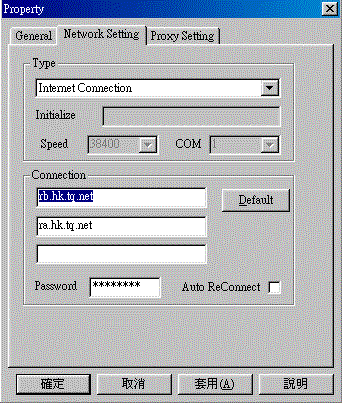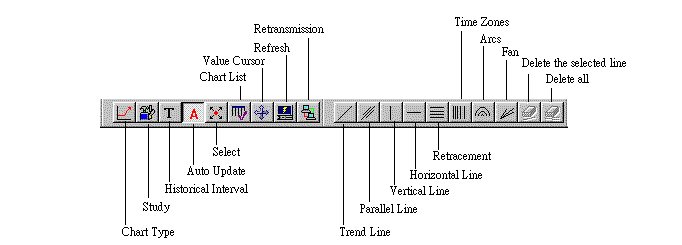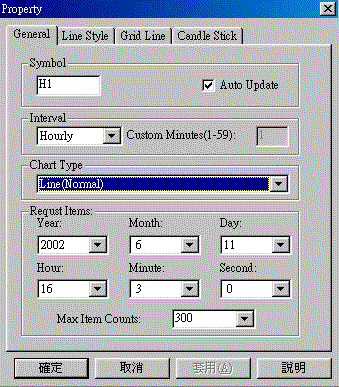| Winquote32 User Guide |
|
| Connection Config |
|
1)
Internet Connection |
|
2)
Using Proxy |
| Language
Setting |
| Icon Function |
| Forex Page |
| 1) Open a new Forex Page |
| 2) Change the currency |
| 3) New currency |
| Monitor Page |
| 1) New Monitor Page |
| 2) Add products for Monitoring |
| 3) Add items for Monitoring |
| 4) Remove a row |
| 5) Remove a column |
| Real Time
Chart |
| 1) Chart Icons Description |
| 2) Chart Type |
| 3) Open a new Chart |
| 4) Open one or more chart in the same
chart page |
| Read News |
| Portfolio |
|
| Connection
Config |
| 1) Internet
Connection: |
|
Run "Session/Connection
Setting".
Select "Network Setting".
Select
"Internet Connection" at "Type" |
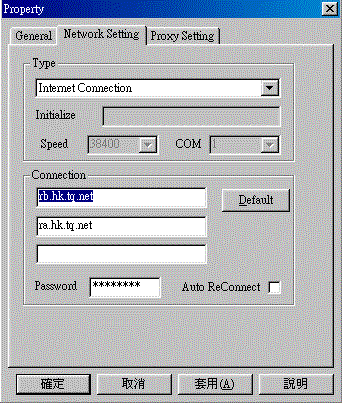
|
| 2) Using Proxy: |
|
After the setting of Internet
Connection, run "Session/Connection
Setting". Select
"Proxy Setting". Click
on "Use Proxy" |
|
Input the address of proxy server and the port number it use. |
|
|
| Language
Setting |
| Winquote32 support three languages,Include
: Traditional Chinese, Simplified Chinese and English. |
| Run "Session/Connection
Setting". Select
"General",
Click on the "Lanuage" pop-up list. Select the lanugage you need. |
|
| Icon Function |
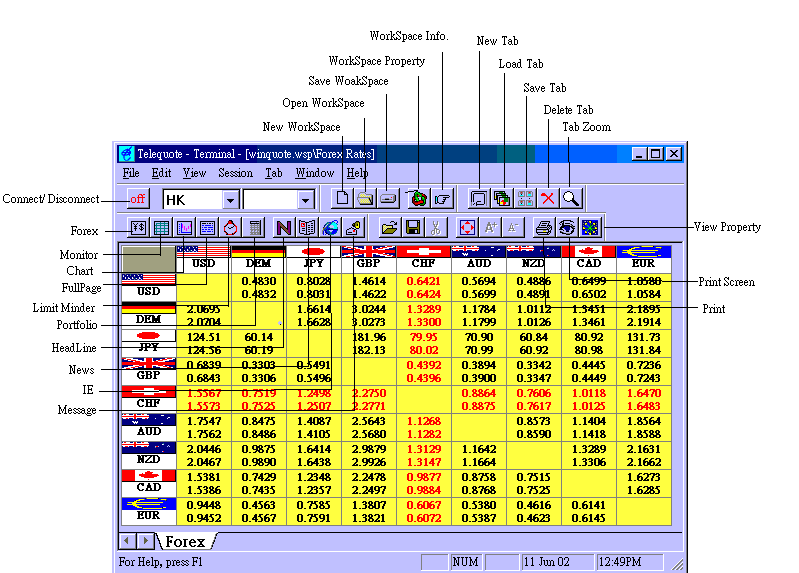
|
|
| Connect or Disconnect : Connect or Disconnect from the
telequote server. |
| Forex
: To open a old forex page or open a new forex page. |
| Monitor
: To open a old monitor page or open a new monitor page |
|
Monitor page watching many products at the same time. |
| Chart
: To open a old chart page or open a new chart page. |
|
Chart page contain many chart analysis tools. |
| FullPage
: Open the FullPage which display different information. |
| Limit Minder
: Watching many products price. Alert you if the prices are out of range. |
| Portfolio
: It is a analyst tool for your investment. |
| HeadLine
: Read the news by Winquote32. |
| News
: Read the news by Outlook Express. |
| IE
: Use Internet Explorer to browser Telequote's Home Page. |
|
|
| Forex Page |
|
| 1) Open a new Forex Page: |
| Click on the "Forex" icon.
Click on "New Forex" at pop-up list. A new Forex Page is Opened. |
|
| 2) Change the Currency: |
| Move the mouse over the flag you want
to change. Left click on the mouse. Pop up the flag list. Select the currency you want: |

|
| 3) New Currency: |
| Right click the mouse over the flag
which you want to add the new currency. Select "Add Column" or "Add Row
".Change the |
| "NONE" flag to the currency
which you want. |
|
|
| Monitor Page |
|
| 1) New Monitor Page : |
| Click on the "Monitor"
icon. Select "New Monitor" in popup menu. A new Monitor Page is opened. |
| New Monitor has two row only. The
first row is the item names. The second row is the content。 |
| Double click and input the product
symbol to the left most column at the second row. You will get the information. |
|
| 2) Add products for
Monitoring : |
| Left click on the mouse at the
position where you want to add a new line. Right click on the mouse. If you select
"Add Row" in the |
| menu, a new line is added under
the position. If you select "Add Rows" in the menu, you see a dialog. You can
input the number of |
| lines you want to add. The number of
new line will be added under the position. |
| Double click and input the product
symbols to the left most column at all the new lines. You will get the information. |
|
| 3) Add items for
Monitoring : |
| Left click on the mouse at the
position where you want to add a new item. Right click on the mouse. Select "Add
Column". |
| Then a new column is added at the
position's right side. Left click on the mouse at the top of column. Then there will
be a button. |
| Click the button, then pop-up a menu.
You can select the item you want to watch. |
|
| 4) Remove a row : |
| Left click on the mouse at the
position where you want to delete the row. Right click on the mouse. Select "Del
Row". |
|
| 5) Remove a column : |
| Left click on the mouse at the
position where you want to delete the column. Right click on the mouse. Select "Del
Column". |
|
|
| Real Time Chart |
| 1) Chart Icons
Description : |
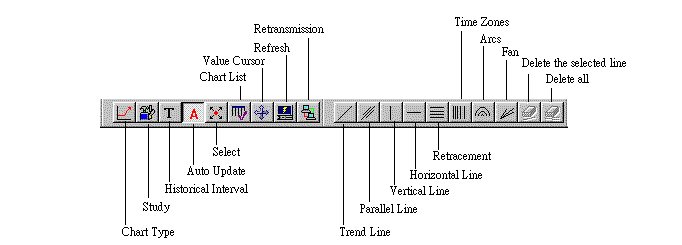
|
|
| 2) Chart Type : |
|
|
|
| 3) Open a new Chart : |
| Left click on "chart" icon.
Pop up a list box. Select "new chart" Pop up a dialog box as figure : |
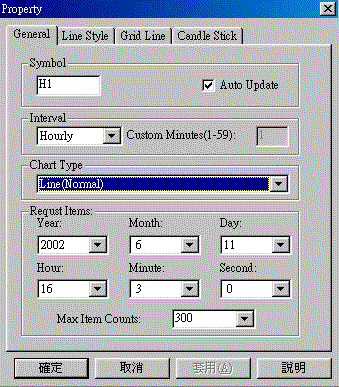
|
| Symbol : The
Symbol of the product |
| Interval : The
period between two point. |
| Chart Type :
Refer Chart Type |
|
|
| 4) Open one or more chart in the same
chart page : |
| Right click on chart page.
Select the submenu of "Type", "Study" or "Tools". Pop up a
dialog. Select the location at "Placement"\ |
| "Select Chart
Location". A chart page can display four different chart for one product. |

|
|
|
| Read News |
1) Open News Page :
Click on HeadLine icon  .
Winquote32 download the headline from server. Then a set of news headline display .
Winquote32 download the headline from server. Then a set of news headline display |
|
on the pane. |
| 2) Read the news content :
Double click on the news header. |
|
|
| Portfolio |
| Portfolio is a calculator. It calculate the investment
according to your input data and the real time data. |
1) Open a new Portfolio : Click on the
"Portfolio" icon  。 。 |
| 2) Add a new trade : Right click on portfolio. Pop up a
menu. Select "Add Trade". Fill in blank of the table and click "OK". |
| 3) Remove a trade : Left click on the trade you want to
delete. Right click on portfolio. Pop up a menu. Select "Remove Trade" |
|
|